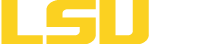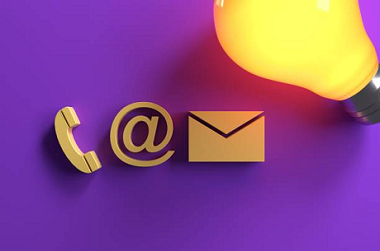Resources for Students
Beginning in the Spring 2025 time period for those classes coming in Fall 2025, LSUE students will utilize Workday to complete tasks such as registration, course advising, financial aid and to view a bill. All functionality around Spring 2025 and Summer 2025 classes will remain in the current myLSUE system.
An active LSUE account will be required to access all resources.
Note: Some tutorial videos may contain references to “LSUAM Baton Rouge” for certain images, course descriptions, etc… This is simply for reference and will not be reflected within your LSUE Workday Student system.
Terminology
Common Questions & Finding Help
You can log into workday at www.myworkday.com/lsu.
Current students who have log-in issues should contact the Office of Information Technology to request service or speak with a representative.
Incoming and prospective students will not have access to Workday until they have been processed by the Admissions Office, usually after registering for Orientation. Prior to that point, if you need to take action on financial aid award items, you should use the External Student Applicant Site.
Students should begin using Workday in Spring 2025 to conduct transactions for Fall 2025 and beyond. This means when you register for Fall 2025 classes, view your Fall bill, drop a class for Fall, or change your contact information, you should initiate those actions using Workday.
If you need to perform any actions around the Spring 2025 or Summer 2025 semesters, you should do so using the myLSUE actions that you have used in the past.
If information on your record seems to be inaccurate, and you are a current student, we encourage you to reach out to the Registrar's Office or your advisor to ask for assistance.
If you need help with registration or other student-related tasks in Workday, we recommend utilizing the step-by-step reference guides found on this website. If those guides do not answer your question, we encourage you to reach out to the Registrar's Office or your advisor to ask for assistance.
If you do not see "Register" buttons after your Registration Appointment has opened, it is likely that you have a hold preventing registration. You can view your holds in your Academics Hub.
If you have a hold, you will see that in multiple places in Workday. We recommend looking in the Academics Hub or under Action Items and Holds in your student profile.
When you click on the hold, resolution instructions will be included in the description to point you to the correct office or task to complete to resolve the hold.
You can also use the reference guide "Reviewing and Resolving Holds" found in the Academics, Academic Record Information section found on this page.
You can find your advisor, also referred to as your "support network" within Workday, on the Academics Hub page under Suggested Links / Popular Links / Advising. You can also access your support network by typing the report name "View my support network" in the Workday search bar at the top of the homepage after you login.
Trouble logging in? Please contact the IT Help Desk for support.